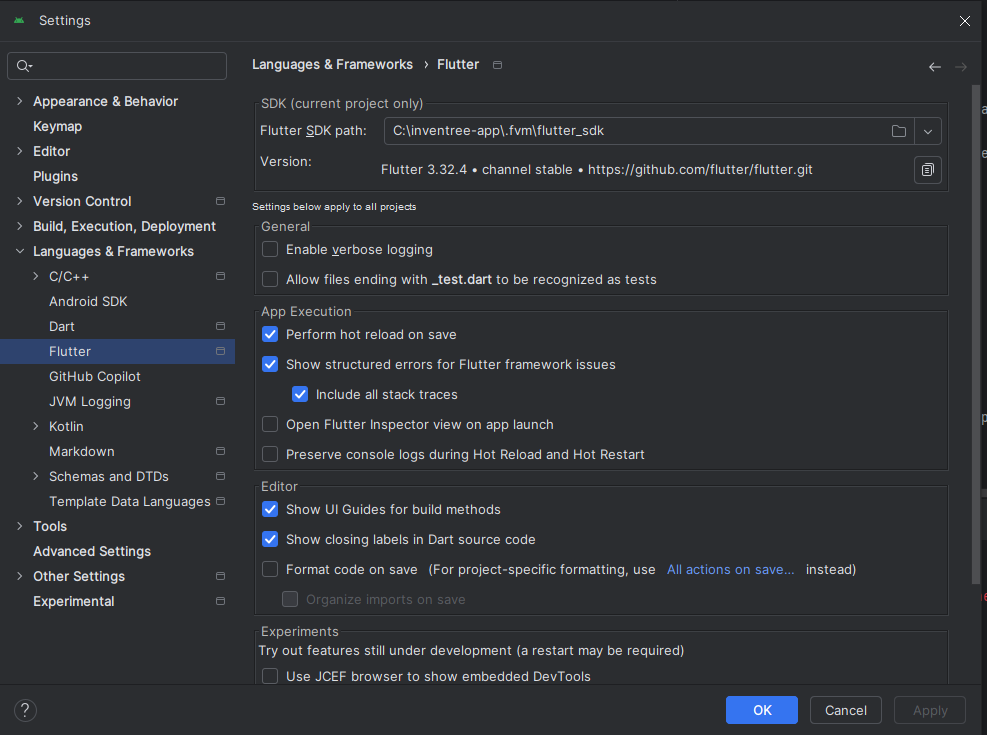3.5 KiB
InvenTree App Development
For developers looking to contribute to the project, we use Flutter for app development. The project has been tested in Android Studio (on both Windows and Mac) and also VSCode.
Prerequisites
To build the app from source, you will need the following tools installed on your system:
- Android Studio or Visual Studio Code (with Flutter and Dart plugins)
- Flutter Version Management (FVM) - We use FVM to manage Flutter versions
iOS Development
For iOS development, you will need a Mac system with XCode installed.
Java Version
Some versions of Android Studio ship with a built-in version of the Java JDK. However, the InvenTree app requires JDK 17 to be installed.
If you see any errors related to JDK version mismatch, download and install the correct version of the JDK (from the link above) and update your Android Studio settings to point to the correct JDK location:
fvm flutter config --jdk-dir /path/to/jdk
Invoke Tasks
We use the invoke to run some core tasks - you will need python and invoke installed on your local system.
Flutter Version Management (FVM)
This project uses Flutter Version Management (FVM) to ensure consistent Flutter versions across development environments and CI/CD pipelines.
For installation instructions, please refer to the official FVM documentation.
Once installed, FVM will automatically use the Flutter version specified in the .fvmrc file at the root of the project.
Visual Studio Code
To set up Visual Studio Code, you will need to make sure the .vscode directory exists. Then run fvm use to ensure the correct Flutter version is used.
mkdir -p .vscode
fvm use
What happens:
- Downloads SDK if not cached
- Creates
.fvmdirectory with SDK symlink - Updates
.fvmrcconfiguration - Configures IDE settings
- Runs
flutter pub get
Android Studio
To set up Android Studio, run fvm use to ensure the correct Flutter version is used.
fvm use
What happens:
- Downloads SDK if not cached
- Creates
.fvmdirectory with SDK symlink - Updates
.fvmrcconfiguration - Runs
flutter pub get
Set Flutter SDK path in Android Studio:
- Open Android Studio
- Go to
File->Settings->Languages & Frameworks->Flutter - Set
Flutter SDK pathto.fvm/flutter_sdk:
Getting Started
Initial project setup (after you have installed all required dev tools) is as follows:
Generate initial translation files:
invoke translate
Install required flutter packages:
fvm flutter pub get
You should now be ready to debug on a connected or emulated device!
Troubleshooting
Flutter Doctor
If you're experiencing issues with the development environment, run Flutter Doctor to diagnose problems:
fvm flutter doctor -v
This will check your Flutter installation and identify any issues with your setup. Common issues include:
- Missing Android SDK components
- iOS development tools not properly configured
- Missing dependencies
Fix any identified issues before proceeding with development.
Building Release Versions
Building release versions for target platforms (either android or iOS) is simplified using invoke:
Android
Build Android release:
invoke android
iOS
Build iOS release:
invoke ios